Introduction #
As most tech professionals can probably attest to, the setup of your digital workspace is personal and things just don’t feel right if it isn’t done. We’re also the same type of people that like to squeeze every bit of efficiency out of our time that we can and are constantly looking for improvements.
To that end, I have landed on the below config to get my base workstation setup so I can be productive. I’ll go through some of the features and reasons for the decisions I’ve made and hopefully you can take something away and make it your own.
Installation #
Firstly you’ll need to install Git if you don’t already have it isntalled. You can do that on windows 10+ using Winget.
winget install Git.Git --exact --silent --accept-package-agreements --accept-source-agreements
Otherwise you can find the Git installation files on git-scm.com.
Once you have installed Git, you’ll need to clone my config repo somewhere. for this example I’m going to use C:\Config. I use
Git submodules to pull in the
pwsh-menu module so you’ll need to ensure that you include that when you clone the repo.
git clone --recurse-submodules https://github.com/DevOpsDownUnder/my-windows-config C:\Config
Once you have the repo downloaded, you’ll need to run the ./Install-Profile.ps1 script to kick things off.
Set-Location C:\Config
. .\Install-Profile.ps1
Use the up and down arrows to move through the menu. Space bar will select/unselect an item and Enter will install the selected items.
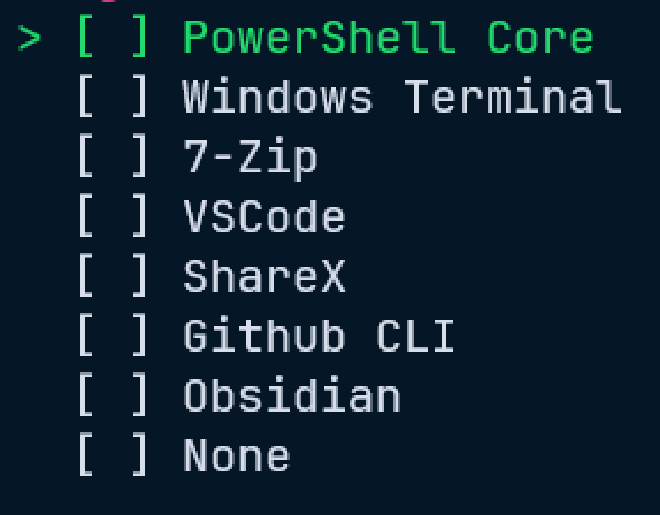
Prompt #
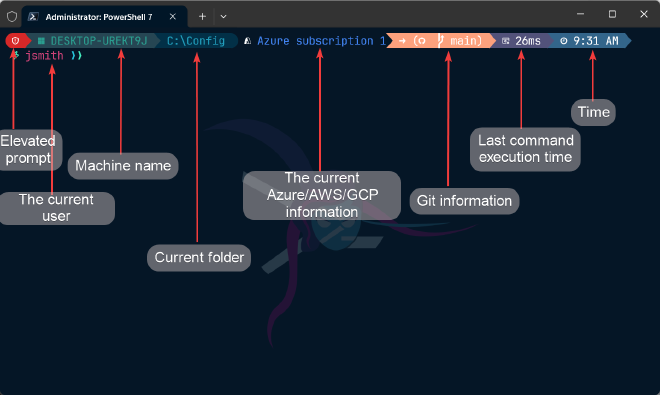
Here are some of the features in the prompt:
- Alert if you are in admin mode.
- Computer name.
- Current directory.
- Information about the current active Azure/AWS/GCP account.
- Git branch and commit information.
- Execution time for the previous command.
- Time the previous command finished.
- Backgrounds for posh/pwsh differation.
- Colours and icons for different items in directory listings.
- Prompt colour themes.
- Quake mode enabled (Ctrl+Shift+D).
Applications #
- Windows Terminal.
- ShareX.
- VSCode.
- Github CLI.
- 7-Zip.
- Pwsh.
- Obsidian.
Windows Terminal #
Windows terminal was chosen as the terminal emulator for its features (Quake mode anybody?), ease of use, and customisability.
ShareX #
ShareX is easily the best screenshot tool for windows and it is super lightweight too.
VSCode #
Default editor with a million available plugins that will suit almost all coding work you will need to do. Some commong plugins are also installed for code.
- PowerShell.
- GitLens.
- Material Icon theme.
- One-Monokai theme.
- Github PR (Used for authentication).
- Markdown lint.
- Prettier.
Github CLI #
Mostly used for authentication to Github and swapping accounts easily in the cli.
7-Zip #
The best archive tool for Windows.
Pwsh #
The current default version of Powershell. Not installed on all versions by default hence why it is here.
Obsidian #
This is my note taking application of choice. Everything is written in markdown and then I sync my knowledgebase repo with git for built-in versioning and history. Obsidian also has a log of plugins to make note taking much easier.
If you add your Obsidian vault/s to a git repo, make sure to add *workspace.json to your .gitignore file or you’re going to have a bad time mmmkay?
